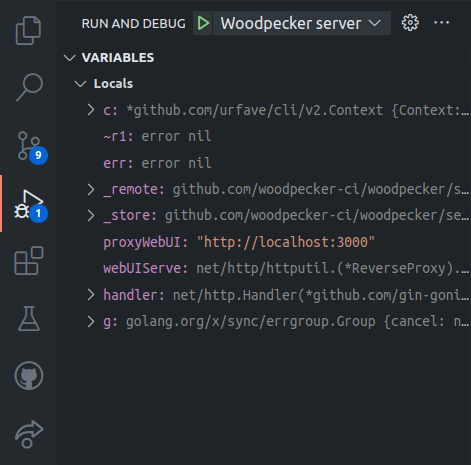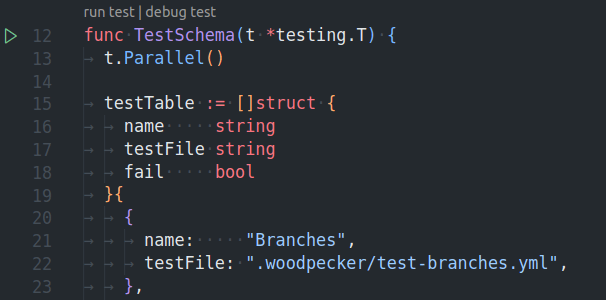4.8 KiB
Getting started
Preparation
Install Go
Install Golang (>=1.16) as described by this guide.
Install make
GNU Make is a tool which controls the generation of executables and other non-source files of a program from the program's source files. (https://www.gnu.org/software/make/)
Install make on:
Install Node.js & Yarn
Install Node.js (>=14) if you want to build Woodpeckers UI or documentation.
For dependencies installation (node_modules) for the UI and documentation of Woodpecker the package-manager Yarn is used. The installation of Yarn is described by this guide.
Create a .env file with your development configuration
Similar to the environment variables you can set for your production setup of Woodpecker, you can create a .env in the root of the Woodpecker project and add any need config to it.
A common config for debugging would look like this:
WOODPECKER_OPEN=true
WOODPECKER_ADMIN=your-username
# if you want to test webhooks with an online SCM like Github this address needs to be accessible from public server
WOODPECKER_HOST=http://your-dev-address.com/
# github (sample for a SCM config - see /docs/administration/vcs/overview for other SCMs)
WOODPECKER_GITHUB=true
WOODPECKER_GITHUB_CLIENT=<redacted>
WOODPECKER_GITHUB_SECRET=<redacted>
# agent
WOODPECKER_SERVER=localhost:9000
WOODPECKER_SECRET=a-long-and-secure-password-used-for-the-local-development-system
WOODPECKER_MAX_PROCS=1
# enable if you want to develop the UI
# WOODPECKER_DEV_WWW_PROXY=http://localhost:3000
# used so you can login without using a public address
WOODPECKER_DEV_OAUTH_HOST=http://localhost:8000
# disable health-checks while debugging (normally not needed while developing)
WOODPECKER_HEALTHCHECK=false
# WOODPECKER_LOG_LEVEL=debug
# WOODPECKER_LOG_LEVEL=trace
Setup O-Auth
Create an O-Auth app for your SCM as describe in the SCM documentation. If you set WOODPECKER_DEV_OAUTH_HOST=http://localhost:8000 you can use that address with the path as explained for the specific SCM to login without the need for a public address. For example for Github you would use http://localhost:8000/authorize as authorization callback URL.
Developing with VS-Code
You can use different methods for debugging the Woodpecker applications. One of the currently recommend ways to debug and test the Woodpecker application is using VS-Code or VS-Codium (Open-Source binaries of VS-Code) as most maintainers are using it and Woodpecker already includes the needed debug configurations for it.
As a starting guide for programming Go with VS-Code you can use this video guide:

Debugging Woodpecker
The Woodpecker source code already includes launch configurations for the Woodpecker server and agent. To start debugging you can click on the debug icon in the navigation bar of VS-Code (ctrl-shift-d). On that page you will see the existing launch jobs at the top. Simply select the agent or server and click on the play button. You can set breakpoints in the source files to stop at specific points.
Testing & linting code
To test or lint parts of Woodpecker you can run one of the following commands:
# test server code
make test-server
# test agent code
make test-agent
# test cli code
make test-cli
# test datastore / database related code like migrations of the server
make test-server-datastore
# lint go code
make lint
# lint UI code
make lint-frontend
# test UI code
make test-frontend
If you want to test a specific go file you can also use:
go test -race -timeout 30s github.com/woodpecker-ci/woodpecker/<path-to-the-package-or-file-to-test>
Or you can open the test-file inside VS-Code and run or debug the test by clicking on the inline commands:
Run applications from terminal
If you want to run a Woodpecker applications from your terminal you can use one of the following commands from the base of the Woodpecker project. They will execute Woodpecker in a similar way as described in debugging Woodpecker without the ability to really debug it in your editor.
# start server
$ go run ./cmd/server
# start agent
$ go run ./cmd/agent
# execute cli command
$ go run ./cmd/cli [command]