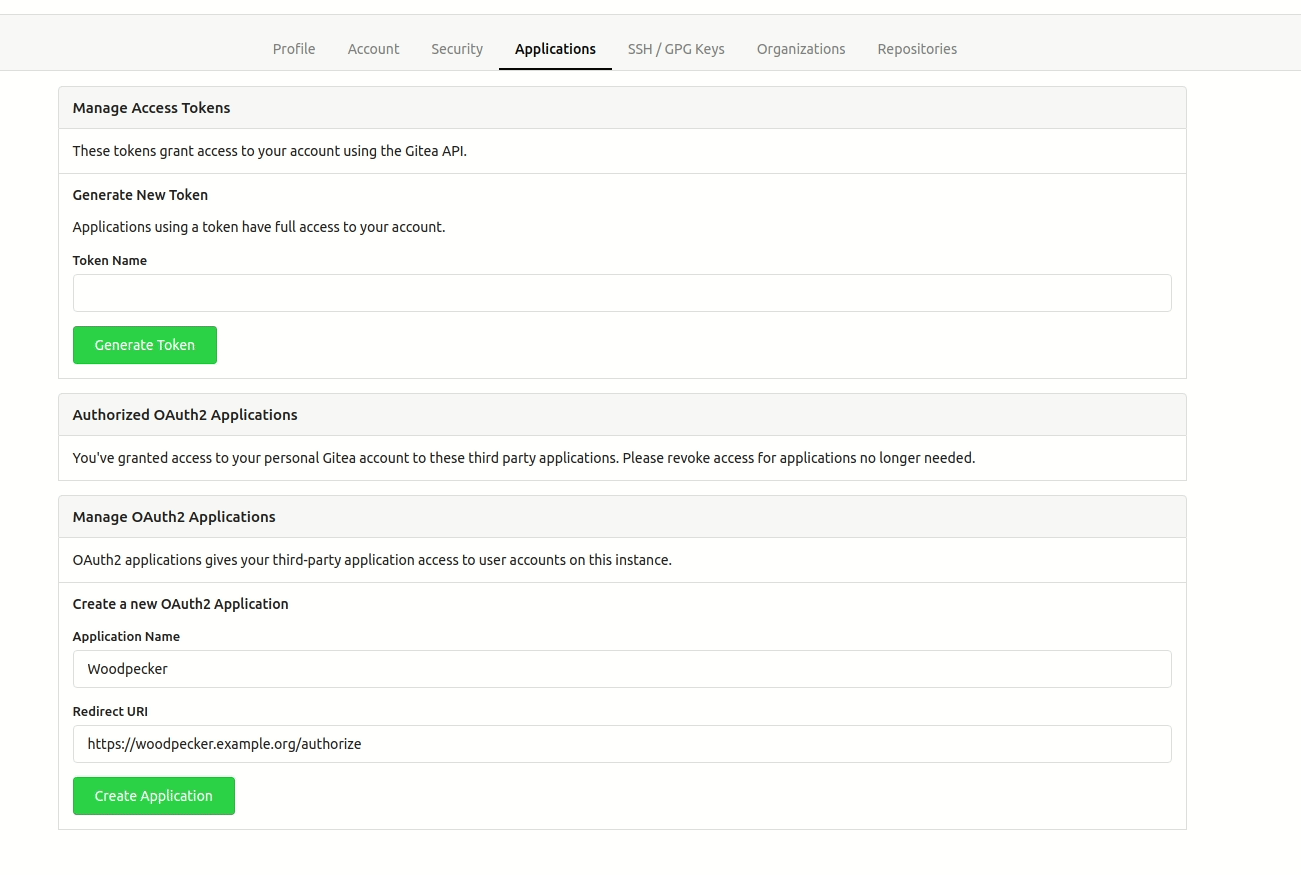2 KiB
Gitea
Woodpecker comes with built-in support for Gitea. To enable Gitea you should configure the Woodpecker container using the following environment variables:
# docker-compose.yml
version: '3'
services:
woodpecker-server:
[...]
environment:
- [...]
+ - WOODPECKER_GITEA=true
+ - WOODPECKER_GITEA_URL=${WOODPECKER_GITEA_URL}
+ - WOODPECKER_GITEA_CLIENT=${WOODPECKER_GITEA_CLIENT}
+ - WOODPECKER_GITEA_SECRET=${WOODPECKER_GITEA_SECRET}
woodpecker-agent:
[...]
Registration
Register your application with Gitea to create your client id and secret. You can find the OAuth applications settings of Gitea at https://gitea.<host>/user/settings/. It is very import the authorization callback URL matches your http(s) scheme and hostname exactly with https://<host>/authorize as the path.
If you run the Woodpecker CI server on the same host as the Gitea instance, you might also need to allow local connections in Gitea, since version v1.16. Otherwise webhooks will fail. Add the following lines to your Gitea configuration (usually at /etc/gitea/conf/app.ini).
...
[webhook]
ALLOWED_HOST_LIST=external,loopback
For reference see Configuration Cheat Sheet.
Configuration
This is a full list of configuration options. Please note that many of these options use default configuration values that should work for the majority of installations.
WOODPECKER_GITEA
Default:
false
Enables the Gitea driver.
WOODPECKER_GITEA_URL
Default:
https://try.gitea.io
Configures the Gitea server address.
WOODPECKER_GITEA_CLIENT
Default: empty
Configures the Gitea OAuth client id. This is used to authorize access.
WOODPECKER_GITEA_SECRET
Default: empty
Configures the Gitea OAuth client secret. This is used to authorize access.
WOODPECKER_GITEA_SKIP_VERIFY
Default:
false
Configure if SSL verification should be skipped.