3.2 KiB
Articles
Save your first article
The main purpose of wallabag is to save web articles. You have many ways to do it. If you think that the article is wrong displayed, you can read this documentation.
By using a bookmarklet
On the Howto page, you have a Bookmarklet tab. Drag and drop the bag it! link to your bookmarks bar of your browser.
Now, each time you're reading an article on the web and you want to save it, click on the bag it! link in your bookmarks bar. The article is saved.
By using the classic form
In the top bar of your screen, you have 3 icons. With the first one, a plus sign, you can easily save a new article.
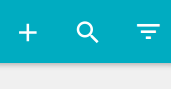
Click on it to display a new field, paste the article URL inside and press your Return key. The article is saved.
By using a browser add-on
Firefox
You can download the Firefox addon here.
Chrome
You can download the Chrome addon here.
By using your smarphone application
Android
You can download the Android application here.
Windows Phone
You can downlaod the Windows Phone application here.
Download your articles
You can download each article in several formats: ePUB, MOBI, PDF, XML, JSON, CSV.
On the article view, click on this icon, in the sidebar:

You can also download a full category (unread, starred, archive) in these formats. For example, on Unread view, click on this icon in the top bar:

Share your articles
When you're reading an article, you can share it. Just click on the share button:
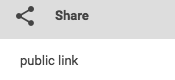
Now, you can share the article:
- with a public URL (you'll have a light view of the article)
- with a tweet
- into your Shaarli
- into your Scuttle
- with a post in Diaspora*
- to Carrot
- with an email
Annotate your articles
In each article you read, you can write annotations. It's easier to understand with some pictures.
Select the part of the article that you want to annotate and click on the pencil:
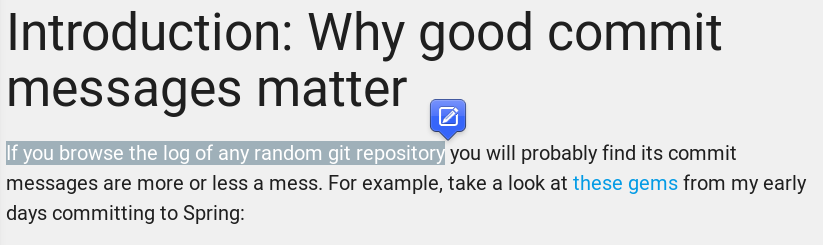
Then, write your annotation:
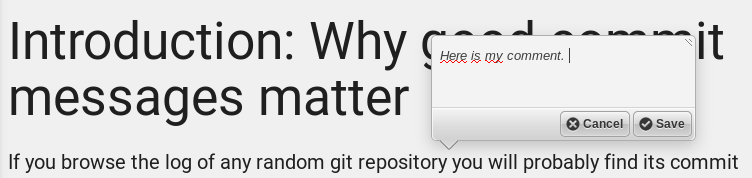
The text is now highlighted and you can read your annotation if you move the mouse cursor over it.
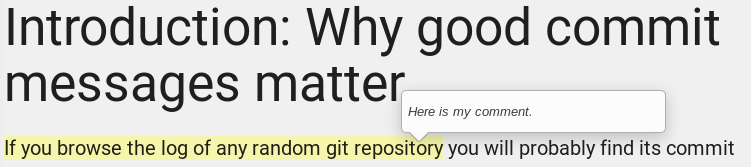
You can create as many annotations as you wish.