1.9 KiB
Configuration
Now you're logged in, it's time to configure your account as you want.
Click on Config menu. You have four tabs: Settings, RSS, User information and Password.
Settings
Theme
wallabag is customizable. You can choose your prefered theme here. You can also create a new one, a chapter is dedicated for this. The default theme is Material, it's the theme used in the documentation screenshots.
Items per page
You can change the number of articles displayed on each page.
Language
You can change the language of wallabag interface.
RSS
wallabag provides RSS feeds for each article status: unread, starred and archive.
Firstly, you need to create a personal token: click on Create your token. It's possible to change your token by clicking on Reset your token.
Now you have three links, one for each status: add them into your favourite RSS reader.
You can also define how many articles you want in each RSS feed (default value: 50).
User information
You can change your name, your email address and enable Two factor authentication.
Two factor authentication
Two-factor authentication (also known as 2FA) is a technology patented in 1984 that provides identification of users by means of the combination of two different components.
https://en.wikipedia.org/wiki/Two-factor_authentication
If you enable 2FA, each time you want to login to wallabag, you'll receive a code by email. You have to put this code on the following form.
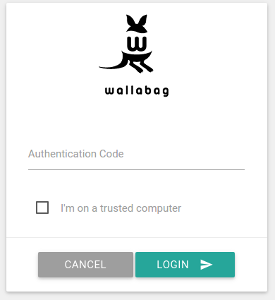
If you don't want to receive a code each time you want to login, you can check the I'm on a trusted computer checkbox: wallabag will remember you for 15 days.
Password
You can change your password here.