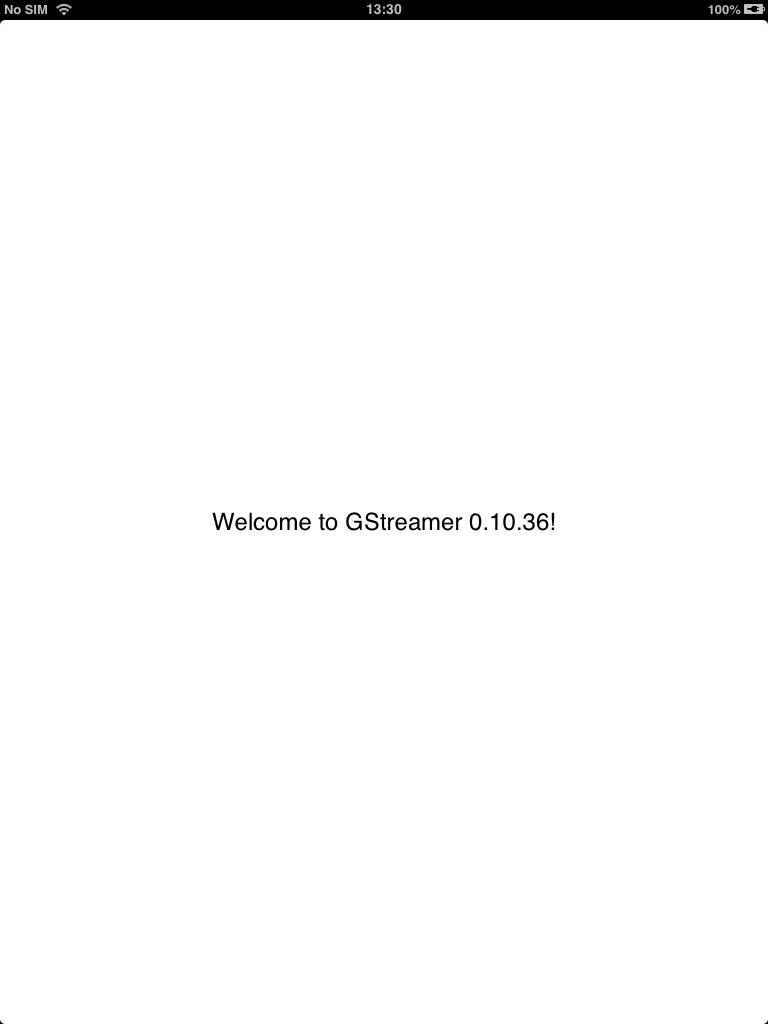3.7 KiB
iOS tutorial 1: Link against GStreamer
Goal
The first iOS tutorial is simple. The objective is to get the GStreamer version and display it on screen. It exemplifies how to link against the GStreamer library from Xcode using objective-C.
Hello GStreamer!
The code for this project can be found in the tutorials folder of
FIXME: where. It was created using the GStreamer Single View
Application template. The view contains only a UILabel that will be
used to display the GStreamer's version to the user.
The User Interface
The UI uses storyboards and contains a single View with a centered
UILabel. The ViewController for the View links its
label variable to this UILabel as an IBOutlet.
ViewController.h
#import <UIKit/UIKit.h>
@interface ViewController : UIViewController {
IBOutlet UILabel *label;
}
@property (retain,nonatomic) UILabel *label;
@end
The GStreamer backend
All GStreamer-handling code is kept in a single Objective-C class called
GStreamerBackend. In successive tutorials it will get expanded, but,
for now, it only contains a method to retrieve the GStreamer version.
The GStreamerBackend is made in Objective-C so it can take care of the
few C-to-Objective-C conversions that might be necessary (like char * to NSString *, for example). This eases the usage of this class by
the UI code, which is typically made in pure Objective-C.
GStreamerBackend serves exactly the same purpose as the JNI code in
the .
GStreamerBackend.m
#import "GStreamerBackend.h"
#include <gst/gst.h>
@implementation GStreamerBackend
-(NSString*) getGStreamerVersion
{
char *version_utf8 = gst_version_string();
NSString *version_string = [NSString stringWithUTF8String:version_utf8];
g_free(version_utf8);
return version_string;
}
@end
The getGStreamerVersion() method simply calls
gst_version_string() to obtain a string describing this version of
GStreamer. This Modified
UTF8 string is then
converted to a NSString * by NSString:stringWithUTF8Stringand
returned. Objective-C will take care of freeing the memory used by the
new NSString *, but we need to free the char * returned
by gst_version_string().
The View Controller
The view controller instantiates the GStremerBackend and asks it for the GStreamer version to display at the label. That's it!
ViewController.m
#import "ViewController.h"
#import "GStreamerBackend.h"
@interface ViewController () {
GStreamerBackend *gst_backend;
}
@end
@implementation ViewController
@synthesize label;
- (void)viewDidLoad
{
[super viewDidLoad];
// Do any additional setup after loading the view, typically from a nib.
gst_backend = [[GStreamerBackend alloc] init];
label.text = [NSString stringWithFormat:@"Welcome to %@!", [gst_backend getGStreamerVersion]];
}
- (void)didReceiveMemoryWarning
{
[super didReceiveMemoryWarning];
// Dispose of any resources that can be recreated.
}
@end
Conclusion
This ends the first iOS tutorial. It has shown that, due to the
compatibility of C and Objective-C, adding GStreamer support to an iOS
app is as easy as it is on a Desktop application. An extra Objective-C
wrapper has been added (the GStreamerBackend class) for clarity, but
calls to the GStreamer framework are valid from any part of the
application code.
The following tutorials detail the few places in which care has to be taken when developing specifically for the iOS platform.
It has been a pleasure having you here, and see you soon!