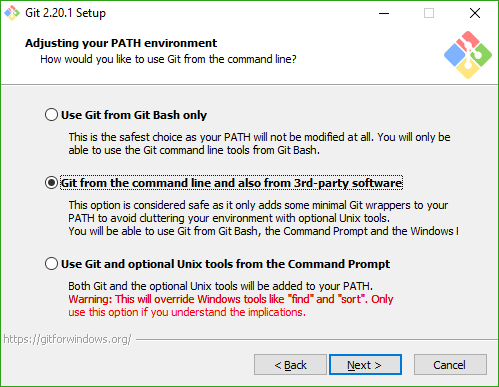Found running `gst-inspect-1.0 -a |& grep -v ":" | grep @` Part-of: <https://gitlab.freedesktop.org/gstreamer/gstreamer/-/merge_requests/4682> |
||
|---|---|---|
| .gitlab/issue_templates | ||
| .vscode | ||
| ci | ||
| data | ||
| girs | ||
| scripts | ||
| subprojects | ||
| tests | ||
| .editorconfig | ||
| .git-blame-ignore-revs | ||
| .gitattributes | ||
| .gitignore | ||
| .gitlab-ci.yml | ||
| .gitlab-image-tags.yml | ||
| .gitlint | ||
| .gitmodules | ||
| .indent_cpp_list | ||
| .indentignore | ||
| gst-env.py | ||
| LICENSE | ||
| meson.build | ||
| meson_options.txt | ||
| README.md | ||
GStreamer
This is GStreamer, a framework for streaming media.
Where to start
We have a website at
https://gstreamer.freedesktop.org
Our documentation, including tutorials, API reference and FAQ can be found at
https://gstreamer.freedesktop.org/documentation/
You can subscribe to our mailing lists:
https://lists.freedesktop.org/mailman/listinfo/gstreamer-announce
https://lists.freedesktop.org/mailman/listinfo/gstreamer-devel
We track bugs, feature requests and merge requests (patches) in GitLab at
https://gitlab.freedesktop.org/gstreamer/
You can join us on IRC - #gstreamer on irc.oftc.net
This repository contains all official modules supported by the GStreamer
community which can be found in the subprojects/ directory.
Getting started
Install git and python 3.8+
If you're on Linux, you probably already have these. On macOS, new versions of Xcode ship Python 3 already. If you're on an older Xcode, you can use the official Python installer.
You can find instructions for Windows below.
Install meson and ninja
Meson 0.62 or newer is required.
On Linux and macOS you can get meson through your package manager or using:
$ pip3 install --user meson
This will install meson into ~/.local/bin which may or may not be included
automatically in your PATH by default.
You should get ninja using your package manager or download the official
release and put the ninja
binary in your PATH.
You can find instructions for Windows below.
If you used the official Python installer on macOS instead of the Python 3 shipped with Xcode, you might need to execute "Install Certificates.command" from the Python folder in the user Applications folder:
$ /Applications/Python\ 3.*/Install\ Certificates.command
Otherwise you will get this error when downloading meson wraps:
urllib.error.URLError: urlopen error [SSL: CERTIFICATE_VERIFY_FAILED] certificate verify failed
Build GStreamer and its modules
You can get all GStreamer built running:
meson setup builddir
meson compile -C builddir
This will automatically create the builddir directory and build everything
inside it.
NOTE: On Windows, meson will automatically detect and use the latest Visual
Studio if GCC, clang, etc are not available in PATH. Use the --vsenv
argument to force the use of Visual Studio.
NOTE: Meson will not update subprojects automatically once a subproject has been fetched. Remember to update subprojects if wrap files are updated.
meson subprojects update
External dependencies
All mandatory dependencies of GStreamer are included as meson subprojects: libintl, zlib, libffi, glib. Some optional dependencies are also included as subprojects, such as ffmpeg, x264, json-glib, graphene, openh264, orc, etc.
Mandatory dependencies will be automatically built if meson cannot find them on
your system using pkg-config. The same is true for optional dependencies that
are included as subprojects. You can find a full list by looking at the
subprojects directory.
Plugins that need optional dependencies that aren't included can only be built if they are provided by the system. Instructions on how to build some common ones such as Qt5/QML are listed below. If you do not know how to provide an optional dependency needed by a plugin, you should use Cerbero which handles this for you automatically.
Plugins will be automatically enabled if possible, but you can ensure that a particular plugin (especially if it has external dependencies) is built by enabling the gstreamer repository that ships it and the plugin inside it. For example, to enable the Qt5 plugin in the gst-plugins-good repository, you need to run meson as follows:
meson -Dgood=enabled -Dgst-plugins-good:qt5=enabled builddir
This will cause Meson to error out if the plugin could not be enabled. You can also flip the default and disable all plugins except those explicitly enabled like so:
meson -Dauto_features=disabled -Dgstreamer:tools=enabled -Dbad=enabled -Dgst-plugins-bad:openh264=enabled
This will disable all optional features and then enable the openh264 plugin
and the tools that ship with the core gstreamer repository: gst-inspect-1.0,
gst-launch-1.0, etc. As usual, you can change these values on a builddir that
has already been setup with meson configure -Doption=value.
Building the Qt5 QML plugin
If qmake is not in PATH and pkgconfig files are not available, you can
point the QMAKE env var to the Qt5 installation of your choosing before
running meson as shown above.
The plugin will be automatically enabled if possible, but you can ensure that
it is built by passing -Dgood=enabled -Dgst-plugins-good:qt5=enabled to meson.
Building the Intel MSDK plugin
On Linux, you need to have development files for libmfx installed. On
Windows, if you have the Intel Media SDK,
it will set the INTELMEDIASDKROOT environment variable, which will be used by
the build files to find libmfx.
The plugin will be automatically enabled if possible, but you can ensure it by
passing -Dbad=enabled -Dgst-plugins-bad:msdk=enabled to meson.
Building plugins with (A)GPL-licensed dependencies
Some plugins have GPL- or AGPL-licensed dependencies and will only be built
if you have explicitly opted in to allow (A)GPL-licensed dependencies by
passing -Dgpl=enabled to Meson.
List of plugins with (A)GPL-licensed dependencies (non-exhaustive) in gst-plugins-bad:
- dts (DTS audio decoder plugin)
- faad (Free AAC audio decoder plugin)
- iqa (Image quality assessment plugin based on dssim-c)
- mpeg2enc (MPEG-2 video encoder plugin)
- mplex (audio/video multiplexer plugin)
- ofa (Open Fingerprint Architecture library plugin)
- resindvd (Resin DVD playback plugin)
- x265 (HEVC/H.265 video encoder plugin)
List of plugins with (A)GPL-licensed dependencies (non-exhaustive) in gst-plugins-ugly:
- a52dec (Dolby Digital (AC-3) audio decoder plugin)
- cdio (CD audio source plugin based on libcdio)
- dvdread (DVD video source plugin based on libdvdread)
- mpeg2dec (MPEG-2 video decoder plugin based on libmpeg2)
- sidplay (Commodore 64 audio decoder plugin based on libsidplay)
- x264 (H.264 video encoder plugin based on libx264)
Static build
Since 1.18.0 when doing a static build using --default-library=static, a
shared library gstreamer-full-1.0 will be produced and includes all enabled
GStreamer plugins and libraries. A list of libraries that needs to be exposed in
gstreamer-full-1.0 ABI can be set using gst-full-libraries option. glib-2.0,
gobject-2.0 and gstreamer-1.0 are always included.
meson --default-library=static -Dgst-full-libraries=app,video builddir
GStreamer 1.18 requires applications using gstreamer-full-1.0 to initialize
static plugins by calling gst_init_static_plugins() after gst_init(). That
function is defined in gst/gstinitstaticplugins.h header file.
Since 1.20.0 gst_init_static_plugins() is called automatically by
gst_init() and applications must not call it manually any more. The header
file has been removed from public API.
One can use the gst-full-version-script option to pass a
version script
to the linker. This can be used to control the exact symbols that are exported by
the gstreamer-full library, allowing the linker to garbage collect unused code
and so reduce the total library size. A default script gstreamer-full-default.map
declares only glib/gstreamer symbols as public.
One can use the gst-full-plugins option to pass a list of plugins to be registered
in the gstreamer-full library. The default value is '*' which means that all the plugins selected
during the build process will be registered statically. An empty value will prevent any plugins to
be registered.
One can select a specific set of features with gst-full-elements, gst-full-typefind-functions, gst-full-device-providers or gst-full-dynamic-types to select specific feature from a plugin.
When a feature has been listed in one of those options, the other features from its plugin will no longer be automatically included, even if the plugin is listed in gst-full-plugins.
The user must insure that all selected plugins and features (element, typefind, etc.) have been enabled during the build configuration.
To register features, the syntax is the following: plugins are separated by ';' and features from a plugin starts after ':' and are ',' separated.
As an example:
-Dgst-full-plugins=coreelements;playback;typefindfunctions;alsa;pbtypes: enable onlycoreelements,playback,typefindfunctions,alsa,pbtypesplugins.-Dgst-full-elements=coreelements:filesrc,fakesink,identity;alsa:alsasrc: enable onlyfilesrc,identityandfakesinkelements fromcoreelementsandalsasrcelement fromalsaplugin.-Dgst-full-typefind-functions=typefindfunctions:wav,flv: enable only typefind funcwavandflvfromtypefindfunctions-Dgst-full-device-providers=alsa:alsadeviceprovider: enablealsadeviceproviderfromalsa.-Dgst-full-dynamic-types=pbtypes:video_multiview_flagset: enablevideo_multiview_flagsetfrom `pbtypes
All features from the playback plugin will be enabled and the other plugins will be restricted to the specific features requested.
All the selected features will be registered into a dedicated NULL plugin name.
This will cause the features/plugins that are not registered to not be included in the final gstreamer-full library.
This is an experimental feature, backward incompatible changes could still be made in the future.
Building documentation
Documentation is not built by default because it is slow to generate. To build
the documentation, first ensure that hotdoc is installed and doc option is
enabled. For API documentation, gobject introspection must also be enabled.
The special target gst-doc can then be used to (re)generate the documentation.
$ pip install hotdoc
$ meson setup -Ddoc=enabled -Dintrospection=enabled builddir
$ meson compile -C builddir gst-doc
NOTE: To visualize the documentation, devhelp can be run inside the development
environment (see below).
Development environment
Development environment target
GStreamer ships a script that drops you into a development environment where all the plugins, libraries, and tools you just built are available:
./gst-env.py
Or with a custom builddir (i.e., not build, _build or builddir):
./gst-env.py --builddir <BUILDDIR>
You can also use ninja devenv inside your build directory to achieve the same
effect. However, this may not work on Windows if meson has auto-detected the
visual studio environment.
Alternatively, if you'd rather not start a shell in your workflow, you can mutate the current environment into a suitable state like so:
./gst-env.py --only-environment
This will print output suitable for an sh-compatible eval function,
just like ssh-agent -s.
An external script can be run in development environment with:
./gst-env.py external_script.sh
NOTE: In the development environment, a fully usable prefix is also configured
in gstreamer/prefix where you can install any extra dependency/project.
For more extensive documentation about the development environment go to the documentation.
Custom subprojects
We also added a meson option, custom_subprojects, that allows the user
to provide a comma-separated list of meson subprojects that should be built
alongside the default ones.
To use it:
# Clone into the subprojects directory
$ git -C subprojects clone my_subproject
# Wipe dependency detection state, in case you have an existing build dir
$ meson setup --wipe builddir -Dcustom_subprojects=my_subproject
$ meson compile -C builddir
Run tests
You can easily run the test of all the components:
meson test -C builddir
To list all available tests:
meson test -C builddir --list
To run all the tests of a specific component:
meson test -C builddir --suite gst-plugins-base
Or to run a specific test file:
meson test -C builddir --suite gstreamer gst_gstbuffer
Run a specific test from a specific test file:
GST_CHECKS=test_subbuffer meson test -C builddir --suite gstreamer gst_gstbuffer
Optional Installation
You can also install everything that is built into a predetermined prefix like so:
meson setup --prefix=/path/to/install/prefix builddir
meson compile -C builddir
meson install -C builddir
Note that the installed files have RPATH stripped, so you will need to set
LD_LIBRARY_PATH, DYLD_LIBRARY_PATH, or PATH as appropriate for your
platform for things to work.
Add information about GStreamer development environment in your prompt line
Bash prompt
We automatically handle bash and set $PS1 accordingly.
If the automatic $PS1 override is not desired (maybe you have a fancy custom
prompt), set the $GST_BUILD_DISABLE_PS1_OVERRIDE environment variable to
TRUE and use $GST_ENV when setting the custom prompt, for example with a
snippet like the following:
...
if [[ -n "${GST_ENV-}" ]];
then
PS1+="[ ${GST_ENV} ]"
fi
...
Using powerline
In your powerline theme configuration file (by default in
{POWERLINE INSTALLATION DIR}/config_files/themes/shell/default.json)
you should add a new environment segment as follow:
{
"function": "powerline.segments.common.env.environment",
"args": { "variable": "GST_ENV" },
"priority": 50
},
Windows Prerequisites Setup
On Windows, some of the components may require special care.
Git for Windows
Use the Git for Windows installer. It will
install a bash prompt with basic shell utils and up-to-date git binaries.
During installation, when prompted about PATH, you should select the
following option:
Python 3.8+ on Windows
Use the official Python installer.
You must ensure that Python is installed into PATH:
You may also want to customize the installation and install it into
a system-wide location such as C:\PythonXY, but this is not required.
Ninja on Windows
If you are using Visual Studio 2019 or newer, Ninja is already provided.
In other cases, the easiest way to install Ninja on Windows is with pip3,
which will download the compiled binary and place it into the Scripts
directory inside your Python installation:
pip3 install ninja
You can also download the official release
and place it into PATH, or use MSYS2.
Meson on Windows
IMPORTANT: Do not use the Meson MSI installer since it is experimental and known to not
work with GStreamer.
You can use pip3 to install Meson, same as Ninja above:
pip3 install meson
Note that Meson is written entirely in Python, so you can also run it as-is from the git repository if you want to use the latest master branch for some reason.
Running Meson on Windows
Since version 0.59.0, Meson automatically activates the Visual Studio environment on Windows if no other compilers (gcc, clang, etc) are found. To force the use of Visual Studio in such cases, you can use:
meson setup --vsenv builddir
Setup a mingw/wine based development environment on linux
Install wine and mingw
On fedora x64
sudo dnf install mingw64-gcc mingw64-gcc-c++ mingw64-pkg-config mingw64-winpthreads wine
FIXME: Figure out what needs to be installed on other distros
Get meson from git
This simplifies the process and allows us to use the cross files defined in meson itself.
git clone https://github.com/mesonbuild/meson.git
Build and install
BUILDDIR=$PWD/winebuild/
export WINEPREFIX=$BUILDDIR/wine-prefix/ && mkdir -p $WINEPREFIX
# Setting the prefix is mandatory as it is used to setup symlinks within the development environment
meson/meson.py $BUILDDIR --cross-file meson/cross/linux-mingw-w64-64bit.txt -Dgst-plugins-bad:vulkan=disabled -Dorc:gtk_doc=disabled --prefix=$BUILDDIR/wininstall/ -Djson-glib:gtk_doc=disabled
meson/meson.py install -C $BUILDDIR/
NOTE: You should use
meson install -C $BUILDDIReach time you make a change instead of the usualmeson compile -C $BUILDDIRas this is not in the development environment.
Alternatively, you can also use mingw64-meson on Fedora, which is a wrapper
script that sets things up to use Fedora's cross files and settings. However,
the wrapper script can be buggy in some cases.
cross-mingw development environment
You can get into the development environment as usual with the gst-env.py script:
./gst-env.py
See above for more details.
After setting up binfmt to use wine for windows binaries, you can run GStreamer tools under wine by running:
gst-launch-1.0.exe videotestsrc ! glimagesink